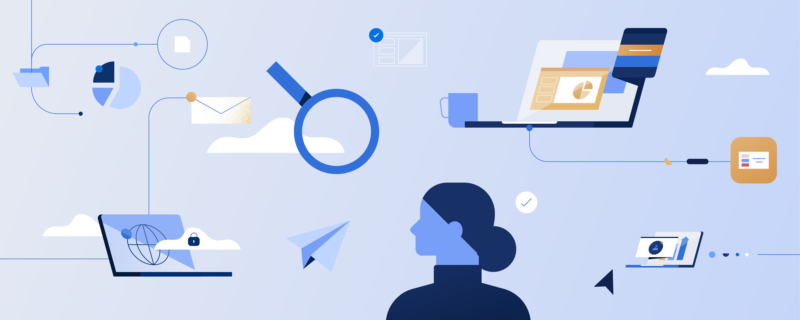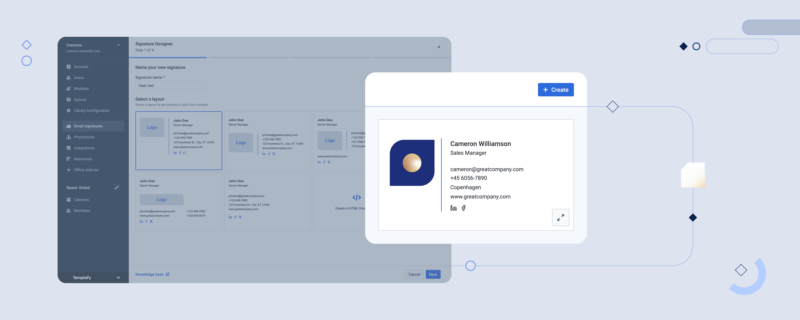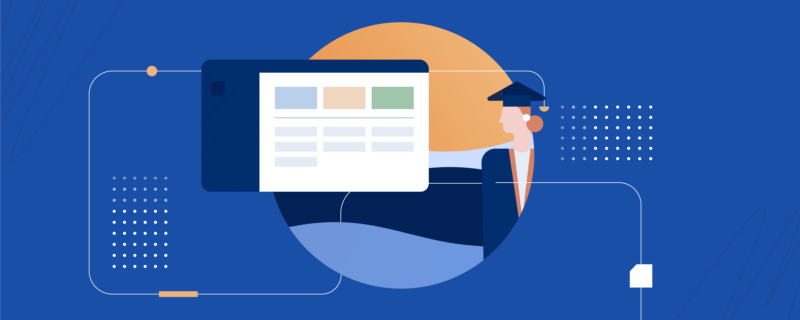It’s just another ordinary day at the office. Multiple conversations and discussions taking place at one and the same time, countless meetings and appointments on top of another to coordinate and keep up to date with, files stored all over the place.
Amidst a flood of post-it notes and the effort to oversee the day-to-day affairs, it’s easy to lose the thread while walking a tightrope to keep your business rolling.
If you happen to follow Microsoft keynotes on a regular basis, you’ve certainly come across one buzzword that appears to have everyone talking lately - Office 365 Groups.
With the rollout of Office 365 in 2014, Microsoft have started to move into an era of blended working and new mobility in the workplace, and since then have continuously been adding features to the array of functionalities offered by the cloud-based platform.
Office 365 Groups is one such addition. Pooling resources by connecting people, information, and providing the tools for your team to work hand in hand, it seems Office 365 Groups has become the epitome of this new kind of networking.
Let’s jump right into the buzz.
What are Office 365 Groups?
Supported in Outlook Web App, Office 365 Groups is a combined workspace offering a mix of collaborative modalities such as communication, calendar, notes, and documents.
Under the hood, Office 365 Groups establishes a single team identity managed in Azure Active Directory. Linking together email conversations, calendar event management, and file storage, Office 365 Groups set out to create an integrated experience for your people to form ad-hoc groups as needed and share, communicate, and collaborate with team members in one unified working area.
Talking mobility in the workplace: With the Office 365 Groups mobile app for iOS, Android, and Windows phones you can access your shared Group areas on the go across a range of devices. What’s more, Office 365 Groups is integrated in the Outlook 2016 desktop client. In case you are already using Office 2016 on your computer, you can view, interact with group members, and add to the shared Group areas.
What’s in Office 365 Groups? Quick Look
- Communication. Office 365 Groups includes a designated inbox, storing emails within the group, as well as a shared newsfeed, allowing group members to post messages and replies through the Outlook Web App.
- Calendar. The Groups calendar entails notifications and meeting invites. Conveniently, it integrates with other Microsoft calendar features.
- Content. Presented in a familiar OneDrive for Business interface, the shared files area allows all group members to view, edit, and co-author content that's been shared with the group - whether it resides in OneDrive for Business, SharePoint, or other file repositories.
Who are Office 365 Groups for?
Whether you create a group for your marketing team, development department, or for a number of team members involved in a sales pitch – Office 365 Groups can basically be setup for any of your business needs that call for quick group networking. Some businesses even use the Office 365 Group functionality to share common interests.
Why the buzz?
Now what’s exactly new with Office 365 Groups?
While Outlook generally allows you to share calendars by emailing invitations and create distribution lists to send emails to a dedicated group of people, an inbox full of messages and struggling through lengthy threads to share ideas can easily eat up your time.
Office 365 Groups moves up a gear and promises to be the antidote to inefficiency. How?
Team members can set up both public and private groups without any admin needed to approve and action the request as happens to be the case with SharePoint Team Sites, tempting users to end up moving to Dropbox for a quick workaround (with the possible drawback of companies losing standardization and control). Staff can invite colleagues, post ideas, catch up with older conversation threads, and work collaboratively on documents in real time from the group’s interface.
However, the real advantage of Office 365 Groups, it seems, lies in sharing files.
File sharing with Office 365 Groups
Alright. You probably have already established a workflow for collaborating with your colleagues that somewhat works – you email files, share folders on the company server or upload documents to Dropbox. Fair enough. With Office 365 Groups, though, Microsoft provides a single destination for sharing your files, aiming to simplify the collaboration process by bringing together team members and content in one location.
Why bother about file sharing? It’s quite plain: What often is the case when working with shared files, you might end up with a mix of customized templates over time. In the midst of a busy working day with a flood of notifications and updates, it’s easy to miss the memo of a revamped layout for documents or presentations rolled out by Legal and Brand Management. Chances are staff may reuse non-compliant documents, where layout and logo don’t match up, or (even worse) legal information and disclaimers are wrong.
Without a solid plan for template handling, it can become a challenge to keep track of the diversity of obsolete templates floating around while at the same time making sure that group members use current templates built to match the company’s guidelines.
At Templafy, we care about your templates and making them work across the Office 365 platform. For further information how we can help with your template management, contact us!
Heading for a further smash hit: SharePoint Online team sites integration with Office 365 Groups
Since May 2016, SharePoint Online team sites are integrated with Office 365 Groups, bringing a fully-powered SharePoint team site (packed with the complete array of functionalities you’re already familiar with) to each group that is created. This means that whenever a new team site is created, a new Office 365 group membership will be established as well.
This function upgrade now allows you to access your Templafy document library directly from within the group site, adding yet another telling productivity feature to Office 365 Groups that helps you get your work done faster.
Go out and try it! Click below and schedule a meeting to find out more about Templafy and Office 365 Groups.