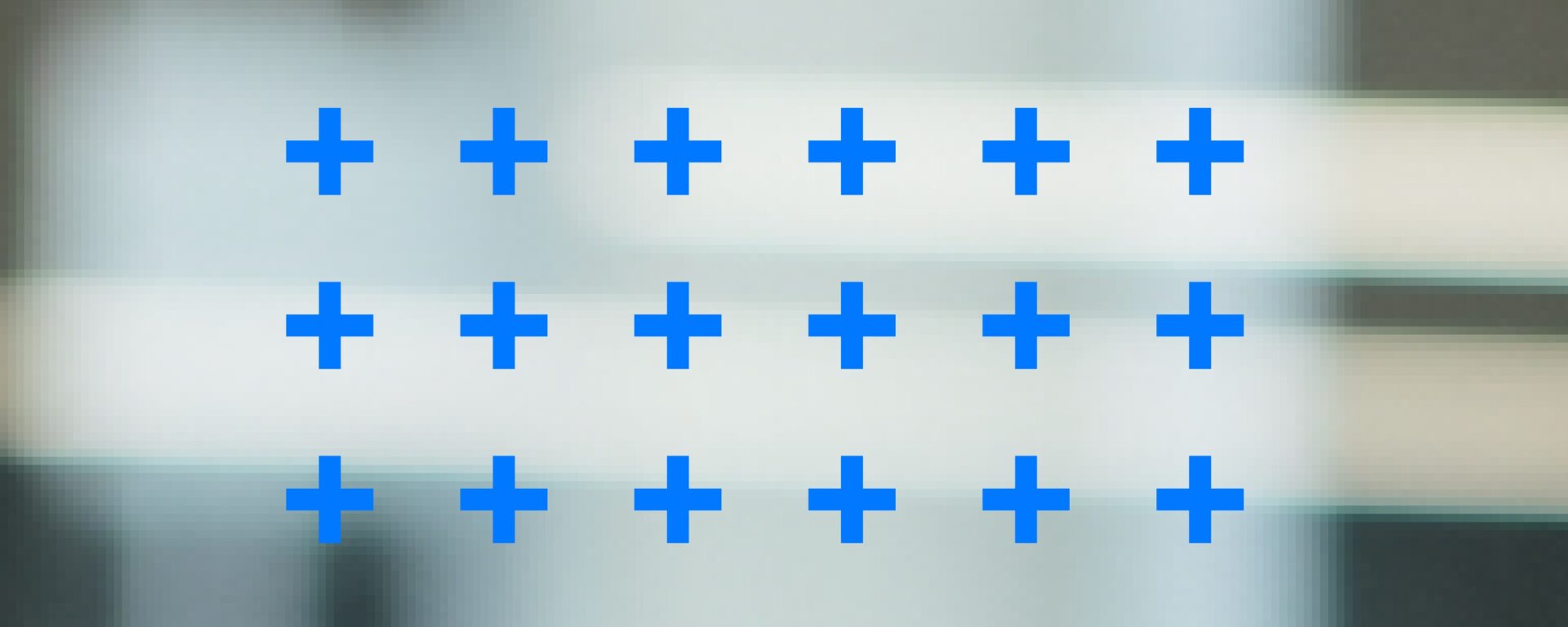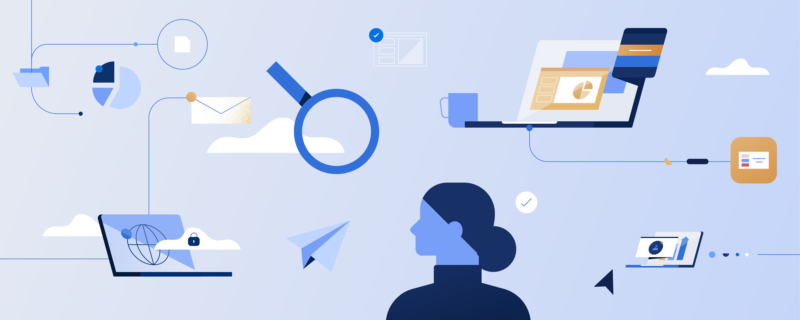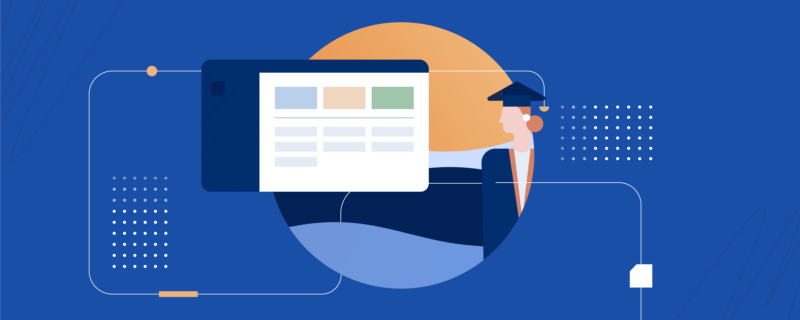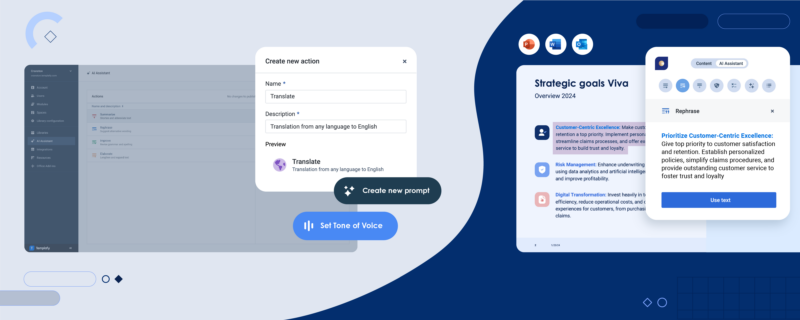Turn Microsoft Word into a Swiss-army knife and unleash dozens of add-ins designed to augment Word’s powerful features to become even more productive, efficient and creative at drafting and editing documents with the world’s most widely used word processor.
Take your business documents to a whole new level with these 18 smart Microsoft Word add-ins and tools (a brief note on compatibility: The majority of the add-ins we have listed work fine with Microsoft Word 2013 or a later version). Check them out.
The best Microsoft Word add-ins
1. Consistency Checker
The add-in scans your document for hyphenation, variations in spelling, common typos and abbreviations. It’s an easy way to find mistakes in your document that Word’s built-in grammar and spelling checking tool wouldn’t find.
2. Office QR
Office QR lets you create or insert a QR code into your document to link to contact details, a website or a file. Once you have created the QR code, you can use the default editing features in Word to adjust the size and location of the code.
3. DocuSign for Word
DocuSign allows you to electronically sign and send a document without having to leave Microsoft Word.
4. Translator
The add-in is powered by Microsoft Translator and helps you translate words and sentences in a document by either highlighting text in the document or entering it into the add-in window. The add-in will automatically detect the language and translate it into the destination language.
5. Handy Calculator
The Handy Calculator can be used right within Word to obtain a figure, calculate project hours or to carry out general arithmetic operations without having to leave the document. Needless to say Handy Calculator is true to its name.
6. Abbreviations.com
This useful add-in provides definitions to abbreviations you find in a document. To do so, just open Abbreviations.com right within Word, select the abbreviation that you would like to know more about, and wait for the add-in window to display its exact definition.
7. Symbol Search
Symbol Search allows you to search for and find symbols to insert into your document in a handy way. Displaying symbols by category, you can use the add-in to conveniently search for symbols by keywords.
8. Picket Presentation Images
The add-in works great if you are looking for images to insert into your Word document. The app lets you either pop open the add-in window and search for whatever you need or simply select text in your document and pick the add-in from the context menu.
9. Paletti
Paletti lets you spice up your Word document with fancy color themes that you can easily create and save for future usage.
Read next: A Roadmap to Office 365 Productivity and Savings Benefits
10. Maps for Office
Maps for Office creates Google maps directly within your Word document. The app comes with a price tag of $3.49, but you can check out a free version.
11. Lucidchart
Lucidchart is a free add-in for Microsoft Word with which you can make diagrams, charts and mockups to the next level, spicing up your document with visually compelling graphics.
12. Wikipedia
This add-in allows you to access relevant information to a certain topic from right within your Word document using a task pane for easy navigation.
13. Pro Word Cloud
Pro Word Cloud can be used to create visually compelling word clouds from the text elements in your Word document.
14. Graph Plotter
This useful add-in lets you visualize mathematical equations and turn them into graphs in your Word document.
15. Lorem Ipsum Generator
The Lorem Ipsum Generator is a simple tool to envision how your document would look like before it is completed by filling empty space with placeholder text to implement a compelling document template.
16. Font Finder
This plugin organizes the most suitable fonts so you can conveniently apply them to your Word document without having to leave the application.
17. Dictionary (Merriam Webster)
The Merriam Webster Dictionary Is a great addition to the thesaurus built into Word, letting you research a word or phrase in the document you are reading. The add-in is also a handy tool whenever you want to make sure a word or phrase you are using in a document is correct when editing.
18. Templafy
The Templafy add-in for Microsoft Word gives you access to the digital corporate assets you need to create on-brand documents. Best practice content such as text elements, images and brand assets are easily available from right within the application - for your ultimate productivity boost. Templafy's centralized administration platform allows administrators to instantly roll out up-to-date content so they can trust employees have access to templates and digital assets that are both legally and brand compliant. Additionally, administrators can set up advanced document templates, such as contracts or proposals, which employees can customize by answering simple questionnaires. Templafy also allows for the latest employee information and company details to be automatically inserted into the correct part of all company documents.
Here is a snapshot of what the Templafy add-in looks like in Word:
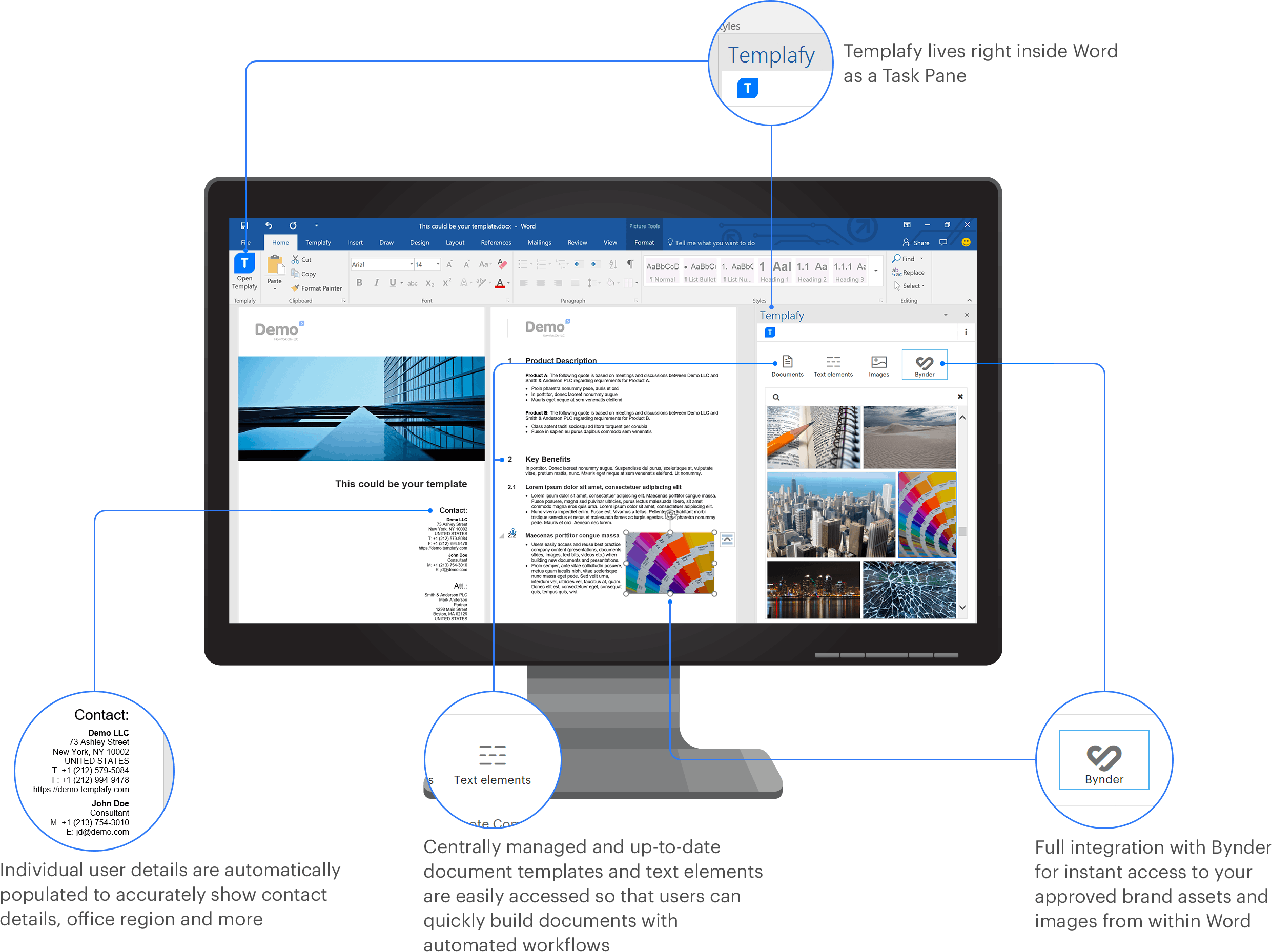
How to remove add-ins?
Don’t want or need add-ins anymore? Removing them is easy. Simply select My Add-ins from the Insert tab, click the three dots in the top right corner of the add-in and select Remove. Confirm your action by clicking Remove again in the pop-up window.
Want to take your Word documents from awful to awesome? Get in touch to learn how we can help you create professional business documents and templates that leave an impression.