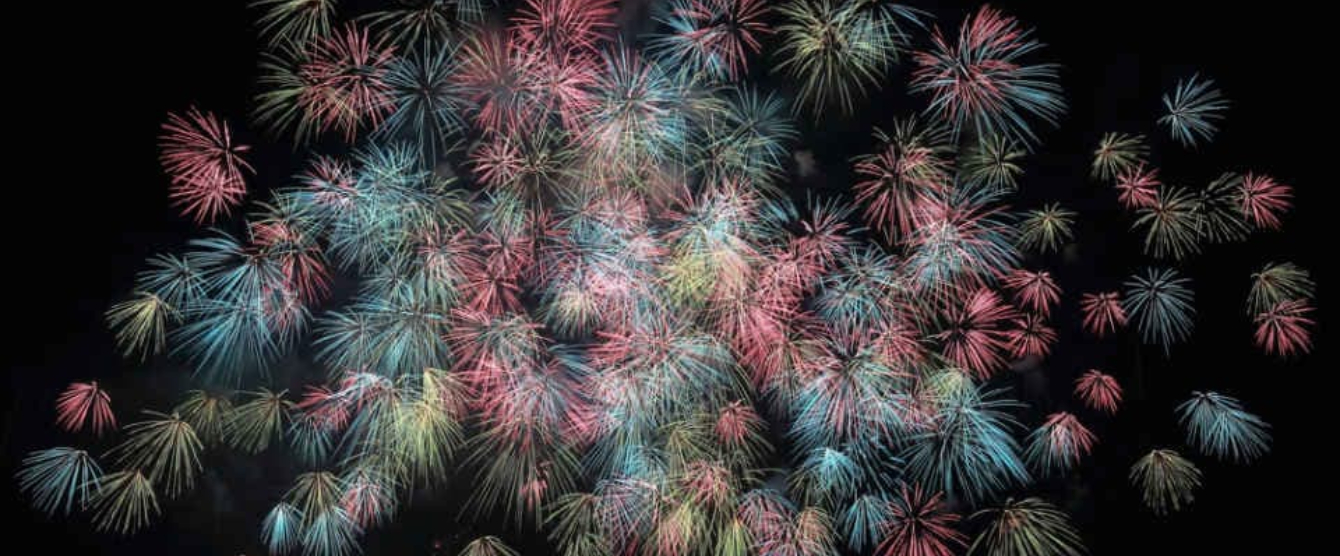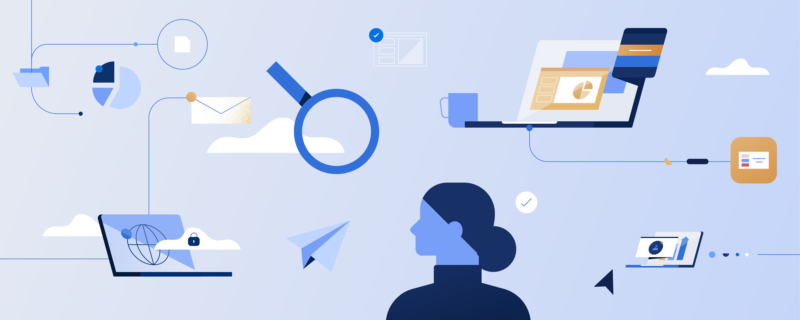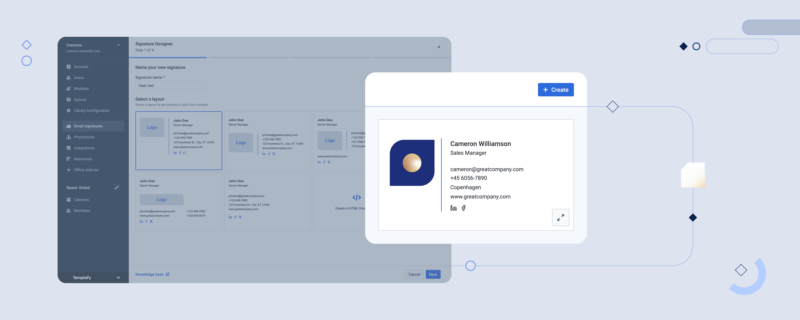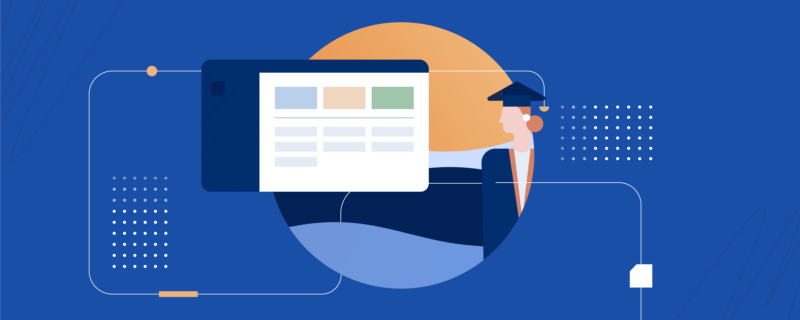With the introduction of Office 365, Microsoft acknowledges that not all users have the same needs when it comes to creating, reviewing, and editing documents. By choosing the right Office 365 plan for a given user, companies can save up to 60 percent on licensing fees per user. The right strategy is needed, however, when choosing plans.
Before, it was simple. IT would buy Microsoft Office licenses for all users and deploy it to all computers in the organization, regardless of the individual user needs or frequency of use.
Now, you can mix different Office 365 plans depending on the needs of various user groups in your company.
Getting an overview of plans in Office 365
Office 365 comes with various plans and features and, as Office 365 is constantly evolving, new pricing plans are rolled out occasionally.
You only have to invest a little time when choosing plans to take advantage of huge savings. Firstly, you probably don’t need the same plan for all users. Many basic tasks can be carried out using the online versions of Microsoft Word, Excel, and PowerPoint, so the first step in saving money when choosing plans in Office 365 is to define the needs of various user groups.
Don’t drop your existing licenses
If you are upgrading from the desktop version of Microsoft Office, you don’t have to drop your licensing fees. Consider saving money by purchasing an Office 365 plan without a desktop license for users who already have Microsoft Office 2010 or similar installed. Over time, you can purchase plans with a desktop license for new staff or users with outdated installations.
How do you figure out which users need which version?
Basically, you can split your users into two groups. Users with only light editing and reviewing tasks in Word, Excel, and PowerPoint can easily work in the Web apps. Users with more advanced needs for editing tables, drawings, charts, and large datasets in any application will still need the features of all Office applications.
How do you manage which users have access to which version?
Fortunately, it’s pretty simple to manage user access. Look for the Control Plan in Office 365. From here, you can assign license types to various groups of users.
How much money is it possible to save on the right Office 365 pricing plan for a company with 300 employees?
Here’s an example: having all users on the Office 365 Business Premium plan would cost $3,750 a month. A mix with 50% of the users on Office 365 Business Essentials and the other 50% on Office 365 Business Premium would save you $1,125 a month, or $13,500 per year. And you know what old Ben Franklin says about the pennies you save, right?
It’s really not that difficult to save money when choosing Office 365 plans. Sign up to our newsletter for more tips on Office 365 and template management.